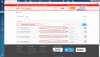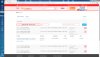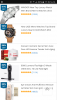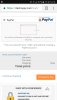Victoria Kudryashova
Administrator
Main features:
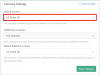
1. Split by attribute
Let's say your product has 2 attributes : 'Color' and 'Material', you can choose one of them and plugin creates separate products : Go to Product options -> Attributes
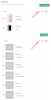
If you split by color you will end up with 2 products of Transparent and Black colors with 6 variations (based on Material attribute)
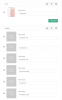
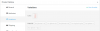
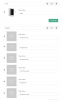
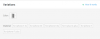
2. Split by Variations.
Go to Variation -> Select a variation you want to split and click Bulk action -> Split:
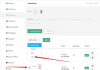
You will get this particular Variation as a separate product:
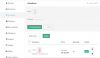
For those who use WP Cerber plugin , please make sure you have settings as described below:
View attachment 3458
- AliDropship Google Chrome extension authorization bug with enabled WP Cerber plugin is fixed
- Currency switcher bug is fixed (currency conversion is based on Yahoo Finance now)
- Import review option is available for products with reset variations or products which were added manually
- Purchase email notification bug with currencies is fixed (your customer receives Purchase notification with a default currency of your store):
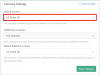
- Stripe payment gateway: bitcoins added
- Split product variants into separate products option added
1. Split by attribute
Let's say your product has 2 attributes : 'Color' and 'Material', you can choose one of them and plugin creates separate products : Go to Product options -> Attributes
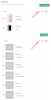
If you split by color you will end up with 2 products of Transparent and Black colors with 6 variations (based on Material attribute)
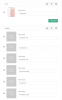
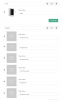
2. Split by Variations.
Go to Variation -> Select a variation you want to split and click Bulk action -> Split:
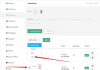
You will get this particular Variation as a separate product:
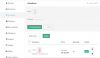
- Auto-update bug is fixed
- Facebook and Twitter authorization bug is fixed
For those who use WP Cerber plugin , please make sure you have settings as described below:
View attachment 3458
Attachments
Last edited: