Victoria Kudryashova
Administrator
We've released our own solution for 2Checkout WooCommerce, because many clients experienced issues with existing ones.
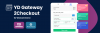
If anybody wants to test it, you are welcome!
How to sign up for a 2Checkout account - READ HERE.
Log in your WordPress admin area, go to 'Plugins' and click 'Add New':

Enter 'YD Gateway 2Checkout for WooCommerce' in Search field -> Click Install Now:

Or you can go HERE and download plugin directly. When it's downloaded, go to 'Plugins' tab in your WordPress admin area. Click 'Add new' button, then 'Upload Plugin', choose a file to upload, and click 'Install now'.

The plugin will be installed from the uploaded file. Now you can activate the plugin.

Now go to WooCommerce -> Settings -> Payments - click 2Checkout in popup with Credit Card/PayPal -> Manage:

Activate 2Checkout as your payment gateway. To be able to place demo sales to see the purchase process as a buyer would, activate Demo mode.

Copy Merchant code (Account number) and Secret Key from your 2checkout Dashboard -> Integrations -> Webhooks and API :

and paste them in your WordPress admin area:

You may add Title (it will be shown instead of the default ‘Credit Card (2Checkout’) and Store Name as well.

Copy the value of the IPN URL field and paste it to your 2CO account -> Integration -> Webhooks & API -> IPN Settings.


To make data exchange faster please click 'Edit' icon near the IPN URL and tick on the box 'Allow concurrent requests (faster notifications)':


Finish by clicking Save changes.
DONE!
Your feedback is very welcomed and encouraged !!!
If anybody wants to test it, you are welcome!
How to sign up for a 2Checkout account - READ HERE.
Log in your WordPress admin area, go to 'Plugins' and click 'Add New':

Enter 'YD Gateway 2Checkout for WooCommerce' in Search field -> Click Install Now:

Or you can go HERE and download plugin directly. When it's downloaded, go to 'Plugins' tab in your WordPress admin area. Click 'Add new' button, then 'Upload Plugin', choose a file to upload, and click 'Install now'.

The plugin will be installed from the uploaded file. Now you can activate the plugin.

Now go to WooCommerce -> Settings -> Payments - click 2Checkout in popup with Credit Card/PayPal -> Manage:

Activate 2Checkout as your payment gateway. To be able to place demo sales to see the purchase process as a buyer would, activate Demo mode.

Copy Merchant code (Account number) and Secret Key from your 2checkout Dashboard -> Integrations -> Webhooks and API :

and paste them in your WordPress admin area:

You may add Title (it will be shown instead of the default ‘Credit Card (2Checkout’) and Store Name as well.

Copy the value of the IPN URL field and paste it to your 2CO account -> Integration -> Webhooks & API -> IPN Settings.


To make data exchange faster please click 'Edit' icon near the IPN URL and tick on the box 'Allow concurrent requests (faster notifications)':


Finish by clicking Save changes.
DONE!
Your feedback is very welcomed and encouraged !!!
Last edited:
