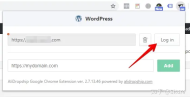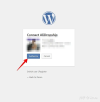OkeyProxy
Member
The most crucial step in using AliDropship is importing products from AliExpress. The process is straightforward and can be done by following the steps below.
If you need proxies for your e-commerce success, we recommend using MoMoProxy, which offers a free 1GB trial!
1. Install Chrome Extension
To start importing products from AliExpress, you need to install the AliDropship Google Chrome extension. This extension not only allows you to import products directly from AliExpress but also enables you to update them, collect tracking IDs, and automatically process your orders. To install the extension, open the link in the Chrome browser and click "Add to Chrome." The shopping cart icon will appear on the right-hand side of the top panel in the browser.

2. Authorize the Extension
After installing the extension, click the extension icon, and then authorize the domain in the AliDropship Google Chrome extension by clicking "Login."
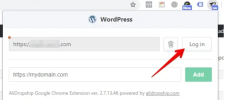
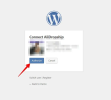
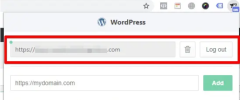
Once the domain is authorized, go to AliDropship => AliExpress => Import Products, and then click the "Import from AliExpress" button to directly import products from AliExpress. You will be redirected to AliExpress in a new tab.
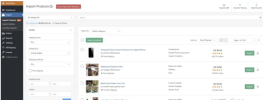
Alternatively, you can directly open AliExpress. On the AliExpress homepage, you should enter keywords in the search bar or select a category to open the "Category" page and then use the extension settings.
3. Check Extension Settings
You can use the extension panel on the "Category" page. The panel includes:
- The name of the site to which you want to import products. If you have authorized multiple sites, you can click the down arrow to view the list of authorized sites.
- The category box allows you to select the category to which the products will be imported.
- The "Bulk Import" button displays the number of products imported on the page and the total number of products on the page.
- The gear icon is used to access the extension settings.
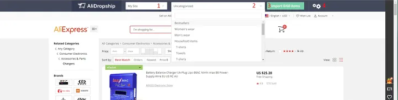
Clicking the gear icon allows you to set search filters based on shipping country (any country/region), preferred shipping method, and product description type.
On the "AliExpress" category page, the extension will display the processing time (the time the supplier needs to ship the product) at the bottom of the product images in a gray bar and the available shipping methods for each product in a green bar at the top of the product images.
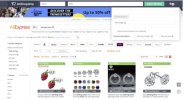
If you need proxies for your e-commerce success, we recommend using MoMoProxy, which offers a free 1GB trial!
1. Install Chrome Extension
To start importing products from AliExpress, you need to install the AliDropship Google Chrome extension. This extension not only allows you to import products directly from AliExpress but also enables you to update them, collect tracking IDs, and automatically process your orders. To install the extension, open the link in the Chrome browser and click "Add to Chrome." The shopping cart icon will appear on the right-hand side of the top panel in the browser.

2. Authorize the Extension
After installing the extension, click the extension icon, and then authorize the domain in the AliDropship Google Chrome extension by clicking "Login."
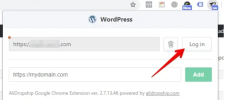
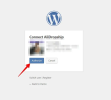
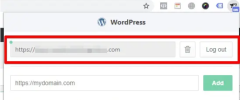
Once the domain is authorized, go to AliDropship => AliExpress => Import Products, and then click the "Import from AliExpress" button to directly import products from AliExpress. You will be redirected to AliExpress in a new tab.
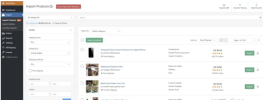
Alternatively, you can directly open AliExpress. On the AliExpress homepage, you should enter keywords in the search bar or select a category to open the "Category" page and then use the extension settings.
3. Check Extension Settings
You can use the extension panel on the "Category" page. The panel includes:
- The name of the site to which you want to import products. If you have authorized multiple sites, you can click the down arrow to view the list of authorized sites.
- The category box allows you to select the category to which the products will be imported.
- The "Bulk Import" button displays the number of products imported on the page and the total number of products on the page.
- The gear icon is used to access the extension settings.
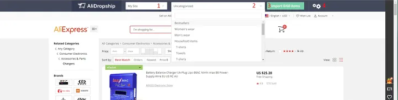
Clicking the gear icon allows you to set search filters based on shipping country (any country/region), preferred shipping method, and product description type.
On the "AliExpress" category page, the extension will display the processing time (the time the supplier needs to ship the product) at the bottom of the product images in a gray bar and the available shipping methods for each product in a green bar at the top of the product images.
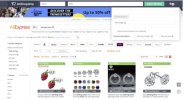
Attachments
Last edited: