Victoria Kudryashova
Administrator
Main features:
Auto update - how to set it up :
To authorize AliDropship Google Chrome extension on your site:
Open your site -> log in your admin area -> click AliDropship Google Chrome extension icon -> ‘Log in’. Or add site manually using ‘Website’ field.
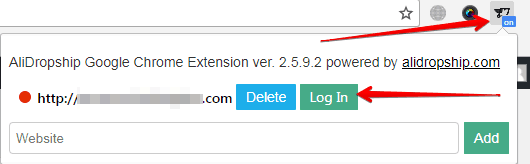
Enter your login and password -> click ‘Log In’:
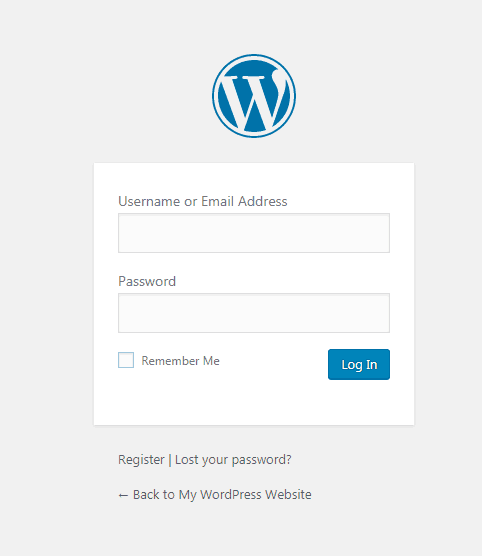
Click ‘Authorize’:
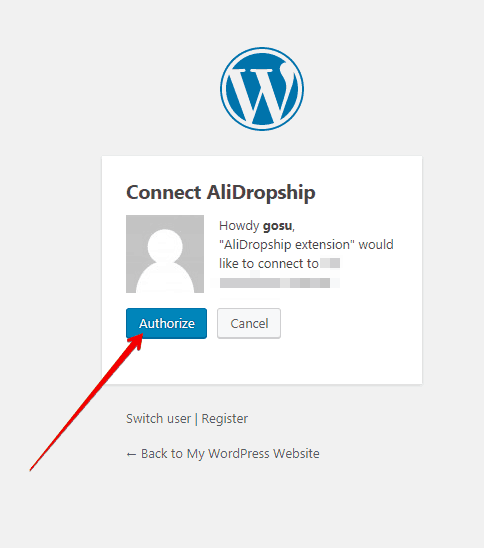

Click AliDropship Google Chrome extension icon and you’ll see a green circle confirming that authorization is completed.
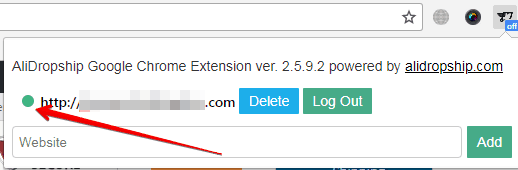
Don’t click ‘Log Out’ if you don’t want to authorize everytime you open your site.
Go to AliDropship -> Settings -> Updates.
Set auto update’s interval: once daily, once weekly or once monthly.
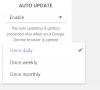
The auto updating is getting processed only when your Google Chrome browser is opened. Only in this case there is a connection between your site and AliDropship Google Chrome extension.
Variation updating settings are added.
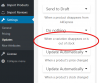
Auto update - how to set it up :
To authorize AliDropship Google Chrome extension on your site:
Open your site -> log in your admin area -> click AliDropship Google Chrome extension icon -> ‘Log in’. Or add site manually using ‘Website’ field.
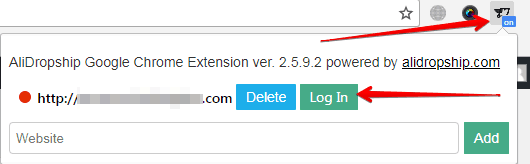
Enter your login and password -> click ‘Log In’:
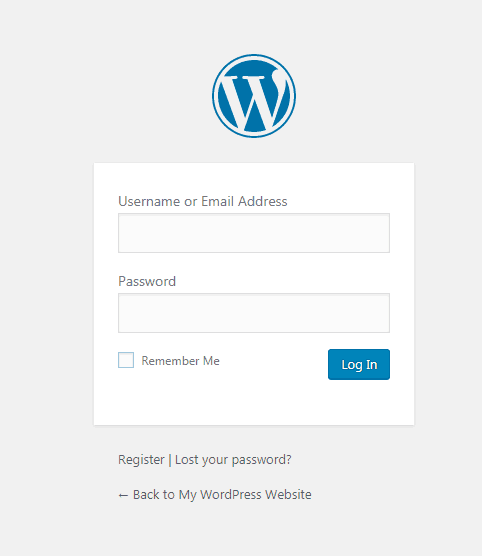
Click ‘Authorize’:
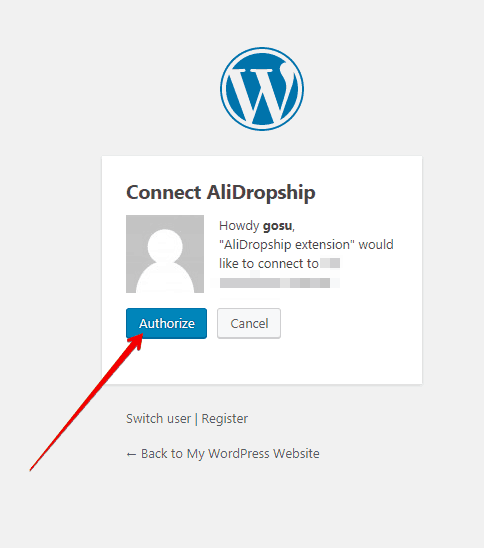

Click AliDropship Google Chrome extension icon and you’ll see a green circle confirming that authorization is completed.
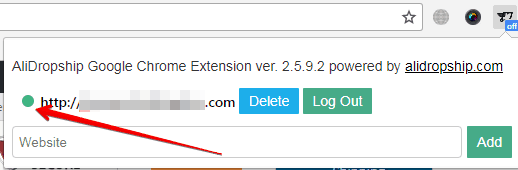
Don’t click ‘Log Out’ if you don’t want to authorize everytime you open your site.
Go to AliDropship -> Settings -> Updates.
Set auto update’s interval: once daily, once weekly or once monthly.
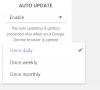
The auto updating is getting processed only when your Google Chrome browser is opened. Only in this case there is a connection between your site and AliDropship Google Chrome extension.
Variation updating settings are added.
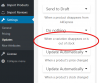
Attachments
Last edited:
