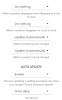You are using an out of date browser. It may not display this or other websites correctly.
You should upgrade or use an alternative browser.
You should upgrade or use an alternative browser.
Product variation images for out of stock products are displayed as text instead of photo
- Thread starter JasonP
- Start date
Victoria Kudryashova
Administrator
Hello, this is not our plugin responsibility, this is WooCommerce and your theme settings.I've chosen round photo to be displayed in product variations. In the past when a particular product variation is out of stock, the variation photo is dimmed. But now it seems that out of stock variation are displayed as dimmed text. Is this a bug in the plug-in update?View attachment 4235
Arnaldo
Active Member
In Aliwoo update tab just select "do nothing" instead of "put stock to 0".
Your variations will still be updated and marked as "out of stock" when a customer will click on it.
You will have to go to product edit tab--->variations and "enable" variations again to get the pictures showing again.
Hope that helps.
Your variations will still be updated and marked as "out of stock" when a customer will click on it.
You will have to go to product edit tab--->variations and "enable" variations again to get the pictures showing again.
Hope that helps.
JasonP
Member
Hi Arnaldo! Thanks for your suggestions. In my Aliwoo Woo plugin I had previously selected "enable/disable". I've just switched to "put stock to 0". In my product variation tab, the variations even for those out-of-stock are all marked "enable". But pics still not showing. I used to be able to select the options whether to use drop down menu or show square / round product variation photos, I can't see to find that function anywhere now. Still searching......In Aliwoo update tab just select "do nothing" instead of "put stock to 0".
Your variations will still be updated and marked as "out of stock" when a customer will click on it.
You will have to go to product edit tab--->variations and "enable" variations again to get the pictures showing again.
Hope that helps.
JasonP
Member
Hi Arnaldo! Thanks for your suggestions. In my Aliwoo Woo plugin I had previously selected "enable/disable". I've just switched to "put stock to 0". In my product variation tab, the variations even for those out-of-stock are all marked "enable". But pics still not showing. I used to be able to select the options whether to use drop down menu or show square / round product variation photos, I can't see to find that function anywhere now. Still searching......
Hi Arnaldo! Thank you once again for the tips. Yes, my current settings are exactly like what you've described and shown but still the images didn't show. But I've partly solved the problem: now out of stock product will show like the rest except that when a customer clicks on the variation there will be a message that it is out of stock and will not allow add to cart. The steps I took was: WooCommerce -> Settings -> Products -> Inventory -> Out of stock visibility (untick). It's not the best solution because customer can't tell that a particular variation is out of stock until he/she clicks on it but at least the presentation looks better.
Arnaldo
Active Member
Hi @JasonP that's exactly how I do myself. No solution is ideal for this, but at least it will increase the on page time.
More professional also. It would be cool to be able to grey out the images of out of stock items or something like this.
Overall I don't see this as a big issue as long as the images stay in place ;-)
More professional also. It would be cool to be able to grey out the images of out of stock items or something like this.
Overall I don't see this as a big issue as long as the images stay in place ;-)
JasonP
Member
Hi @JasonP that's exactly how I do myself. No solution is ideal for this, but at least it will increase the on page time.
More professional also. It would be cool to be able to grey out the images of out of stock items or something like this.
Overall I don't see this as a big issue as long as the images stay in place ;-)
Hi Arnaldo! Oh, yes! Greying out the is still the best. But like what you said, the current solution is still a whole lot better than what I encountered earlier. Thanks so much for your contribution and sharing.