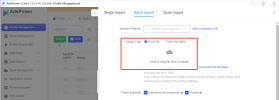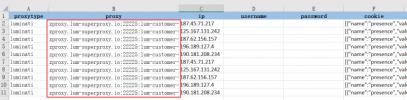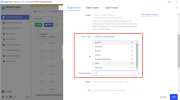Summertrain
New Member
Setting up 911 S5 Client
1. Start the 911 S5 Client
2. Go to the "Program" tab
Add any program to the program list. Do not add AdsPower to the list - this may cause instability and crashes
3. Go to the Settings tab:
Uncheck "Auto close program when proxy changes" and "Limit used S5 IP XX hours".
In the "Port Forward" field, set the port range to 4440 - 4539 and click Save
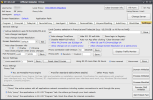
Set the "Proxy Port" field to "Random" and click Save
Set the "Using S5 IP for more than 24 hours" field to "Auto renewal" and click Save
Set the "911 S5 Portable Proxy Engine" value in the "Proxy Tool" field.
4.Go to the "Auto proxy" tab, in the "API Settings" field check the "Use API" checkbox
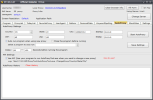
After configuring the 911 Client, you can move on to configure the 911 S5 proxy in AdsPower.
Create a single profile in AdsPower using a 911 S5 roxy
1. Launch the 911 Client and go to "Proxylist" tab
Select the appropriate proxies for you from the list and right-click
Select "Forward Port To Proxy" and assign any port from the range (e.g. 4440)
In the "PortForwardList" menu you'll see the proxies you've chosen and the port you've assigned.
2. Start AdsPower and go to the profile management panel
3. When creating a new profile, select "SOCKS5" in the proxy field from the drop-down list;
In the "Proxy Host" field enter the IP address displayed in the "Local Proxy" tab of the 911 Client
In the "Proxy port" field indicate any port from the range assigned earlier (for example, 4440).
Leave the fields "Proxy login" and "Proxy password" empty
4. Press "Test proxy".
5. Finish configuring the profile and click "OK".
911 S5 proxy settings in AdsPower for mass import of profiles
1. Launch the 911 Client and go to the "Proxylist" tab
Choose the proxies that suit you from the list and right-click
Select "Forward Port To Proxy" and assign any available port in the range to each (e.g. 4440 and 4441)
In the "PortForwardList" menu, you'll find the proxies you've selected and the port you've assigned.
2. Start AdsPower and go to your profile management panel
3. Go to the "Batch Import" tab
4. In the Import Method field, select "Excel File".
Create an Excel file on your device and write socks5 in the "proxytype" column; in the "proxy" column paste the copied values from the "PortForwardList"
5. In the Batch Import menu, specify the path or drag and drop the filled in Excel file to the import field
6. Finish configuring the profile and click "OK".
1. Start the 911 S5 Client
2. Go to the "Program" tab
Add any program to the program list. Do not add AdsPower to the list - this may cause instability and crashes
3. Go to the Settings tab:
Uncheck "Auto close program when proxy changes" and "Limit used S5 IP XX hours".
In the "Port Forward" field, set the port range to 4440 - 4539 and click Save
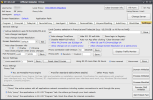
Set the "Proxy Port" field to "Random" and click Save
Set the "Using S5 IP for more than 24 hours" field to "Auto renewal" and click Save
Set the "911 S5 Portable Proxy Engine" value in the "Proxy Tool" field.
4.Go to the "Auto proxy" tab, in the "API Settings" field check the "Use API" checkbox
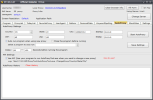
After configuring the 911 Client, you can move on to configure the 911 S5 proxy in AdsPower.
Create a single profile in AdsPower using a 911 S5 roxy
1. Launch the 911 Client and go to "Proxylist" tab
Select the appropriate proxies for you from the list and right-click
Select "Forward Port To Proxy" and assign any port from the range (e.g. 4440)
In the "PortForwardList" menu you'll see the proxies you've chosen and the port you've assigned.
2. Start AdsPower and go to the profile management panel
3. When creating a new profile, select "SOCKS5" in the proxy field from the drop-down list;
In the "Proxy Host" field enter the IP address displayed in the "Local Proxy" tab of the 911 Client
In the "Proxy port" field indicate any port from the range assigned earlier (for example, 4440).
Leave the fields "Proxy login" and "Proxy password" empty
4. Press "Test proxy".
5. Finish configuring the profile and click "OK".
911 S5 proxy settings in AdsPower for mass import of profiles
1. Launch the 911 Client and go to the "Proxylist" tab
Choose the proxies that suit you from the list and right-click
Select "Forward Port To Proxy" and assign any available port in the range to each (e.g. 4440 and 4441)
In the "PortForwardList" menu, you'll find the proxies you've selected and the port you've assigned.
2. Start AdsPower and go to your profile management panel
3. Go to the "Batch Import" tab
4. In the Import Method field, select "Excel File".
Create an Excel file on your device and write socks5 in the "proxytype" column; in the "proxy" column paste the copied values from the "PortForwardList"
5. In the Batch Import menu, specify the path or drag and drop the filled in Excel file to the import field
6. Finish configuring the profile and click "OK".