911reAlternative
New Member
General Setting Steps:
1. Install Yilu Proxy on a Computer, which take as a server.
2. Install App ShadowRocket/v2rayNG on iPhone or iPad/Android device.(The Instruction Only available for the app support HTTP or Socks5 Protocol)
3. APP ShadowRocket Download URL For IOS(It needs the Apple Account from global countries except China):
https://apps.apple.com/us/app/shadowrocket/id932747118
APP v2rayNG download for Android:https://github.com/2dust/v2rayNG/tags
4. Local IP address have to be set as LAN IP(192.168.186.196) in the Yilu [setting] part.
Note:
A.When use Yilu Static IP, iPhone or iPad and Computer device have to be in the same LAN, that means in the same Wifi Network under the router.(please close the firewall in the computer)
B. When use Yilu rotating IP, Both are available to copy or scan the rotating proxies information without LAN WiFi network.
One Static IP Setting Steps:
We can use multi-ports forwarding method in article: Local Port Forwarding or LAN Port Forwarding in ShadowRocket APP as following steps:
1, Select Proxy Type: socks5; 2, add server and type LAN IP address and Port. 3, Launch it. More details showed as below screenshots:
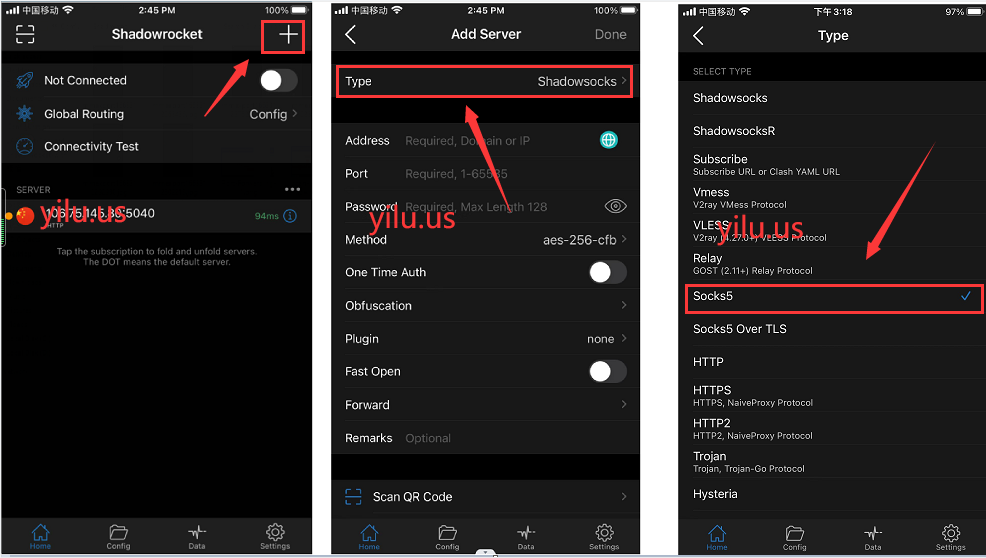
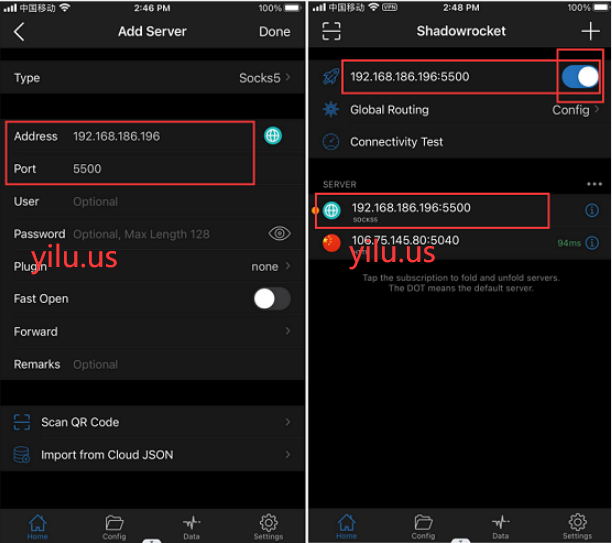
Install v2rayNG or the similar APP on the Android OS mobile phone, tablet or virtual machine, then use the multi-port forwarding method for getting proxy Static IP network as following steps:
Select Plus -> Manual [Socks]-> Enter Proxy IP Address and Port -> Connect ->Save.
The similar screenshots listed as below:
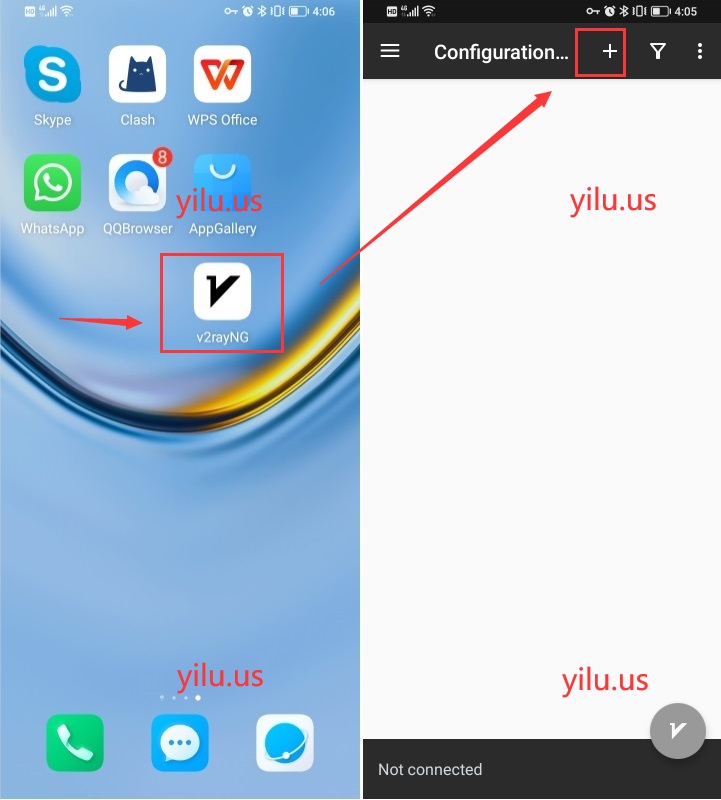
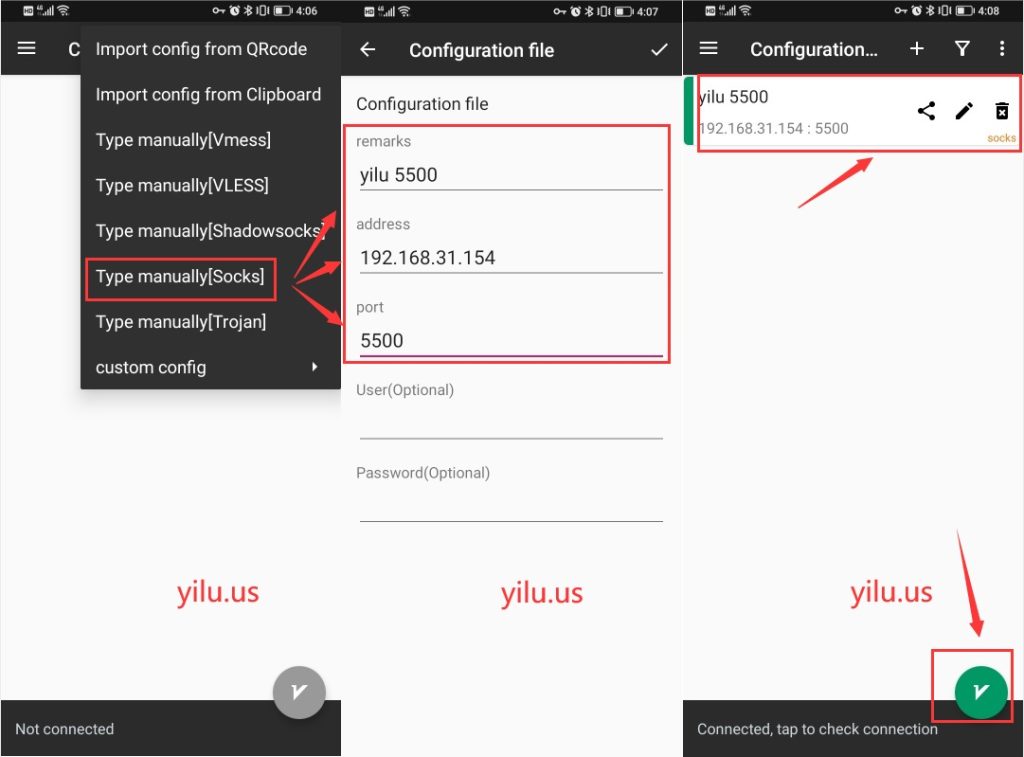
Two Rotating IP Setting Steps.
1. Open ShadowRocket/v2rayNG and Use its scan function to Scan the IP code in the YiluProxy interface. and acquire rotating IP information automatically into APP as below screenshot:
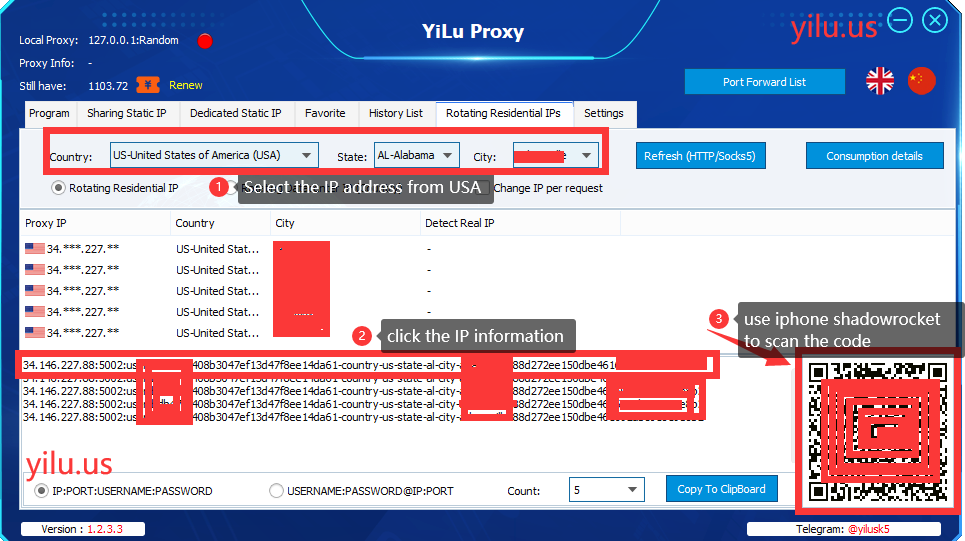
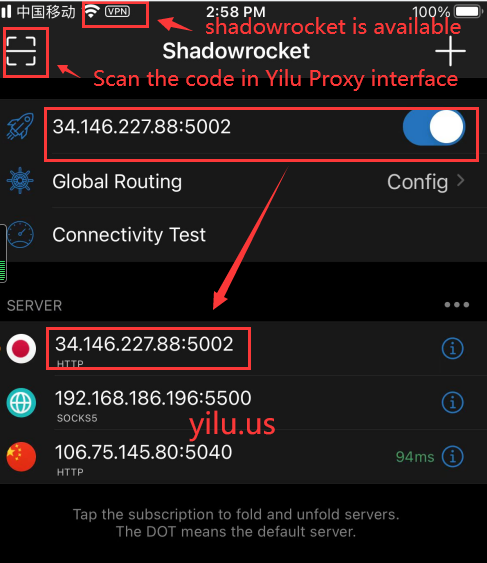
2. Copy the rotating IP information and paste into the ShadowRocket/v2rayNG as below:
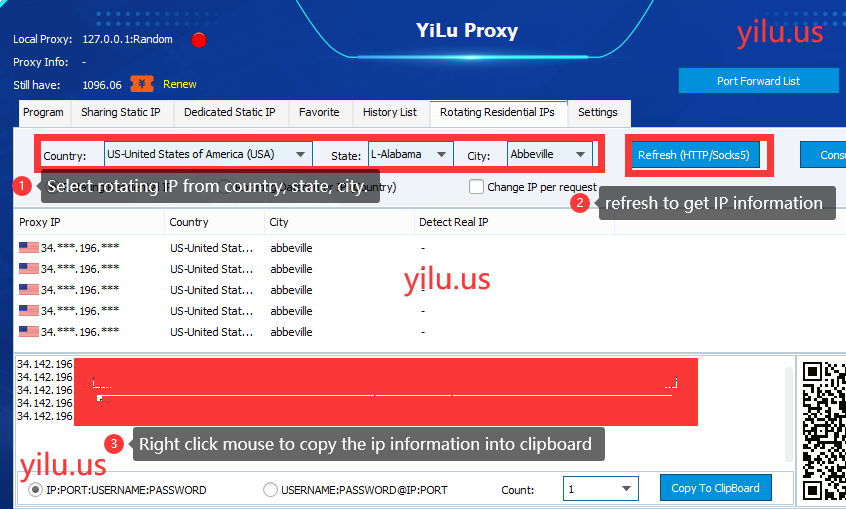
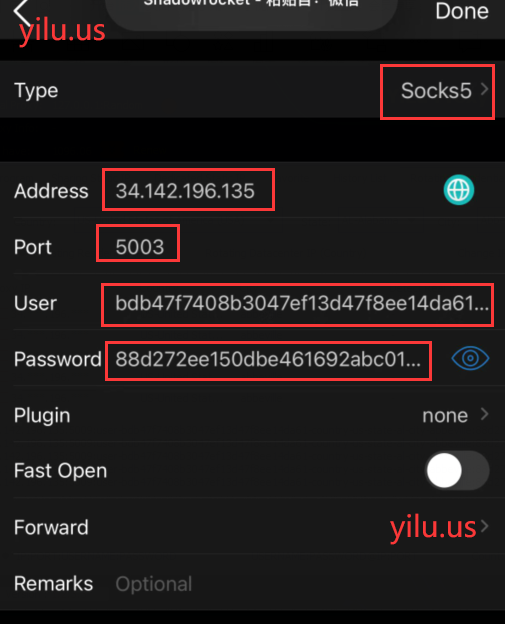
Get IP through Port Forwarding Method: can learn from the above way of acquiring static IP.
Multi-ports Forwarding method: can view Local Port Forwarding or LAN Port Forwarding, Select [add the VPN] -> Select Socks5 Proxy Protocol -> Type Proxy IP information.
Detailed Setting in Youtube:
1. Install Yilu Proxy on a Computer, which take as a server.
2. Install App ShadowRocket/v2rayNG on iPhone or iPad/Android device.(The Instruction Only available for the app support HTTP or Socks5 Protocol)
3. APP ShadowRocket Download URL For IOS(It needs the Apple Account from global countries except China):
https://apps.apple.com/us/app/shadowrocket/id932747118
APP v2rayNG download for Android:https://github.com/2dust/v2rayNG/tags
4. Local IP address have to be set as LAN IP(192.168.186.196) in the Yilu [setting] part.
Note:
A.When use Yilu Static IP, iPhone or iPad and Computer device have to be in the same LAN, that means in the same Wifi Network under the router.(please close the firewall in the computer)
B. When use Yilu rotating IP, Both are available to copy or scan the rotating proxies information without LAN WiFi network.
One Static IP Setting Steps:
We can use multi-ports forwarding method in article: Local Port Forwarding or LAN Port Forwarding in ShadowRocket APP as following steps:
1, Select Proxy Type: socks5; 2, add server and type LAN IP address and Port. 3, Launch it. More details showed as below screenshots:
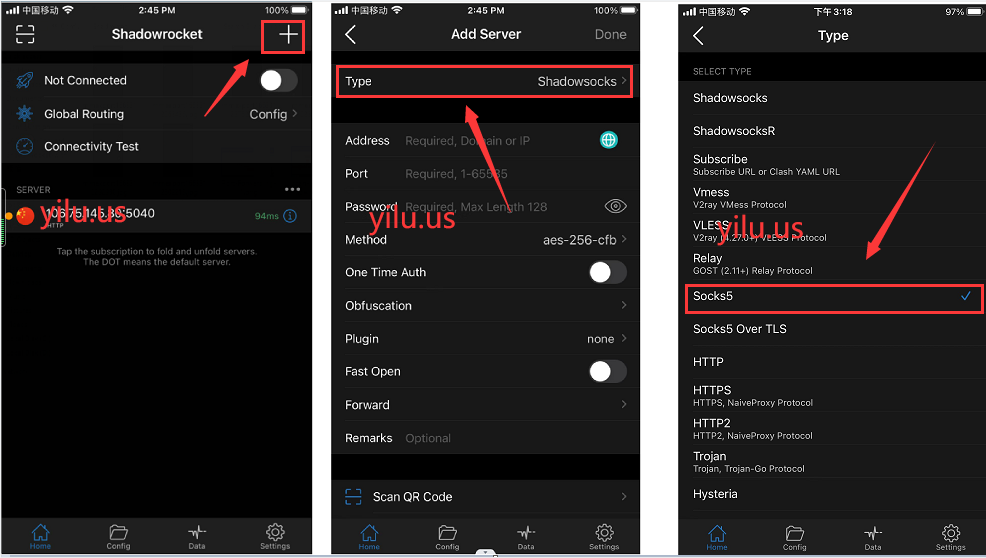
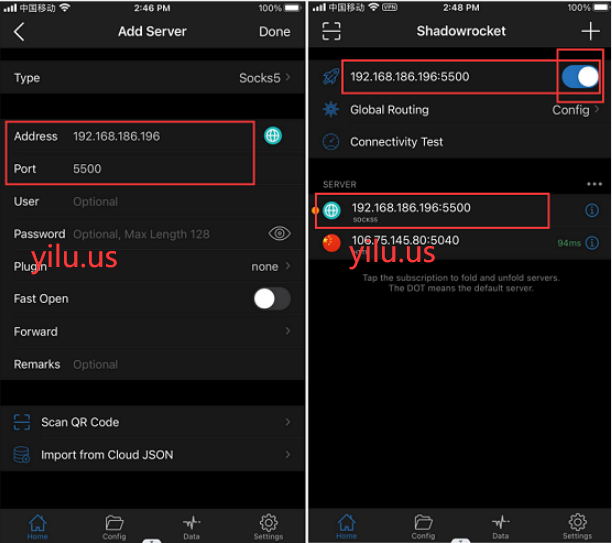
Install v2rayNG or the similar APP on the Android OS mobile phone, tablet or virtual machine, then use the multi-port forwarding method for getting proxy Static IP network as following steps:
Select Plus -> Manual [Socks]-> Enter Proxy IP Address and Port -> Connect ->Save.
The similar screenshots listed as below:
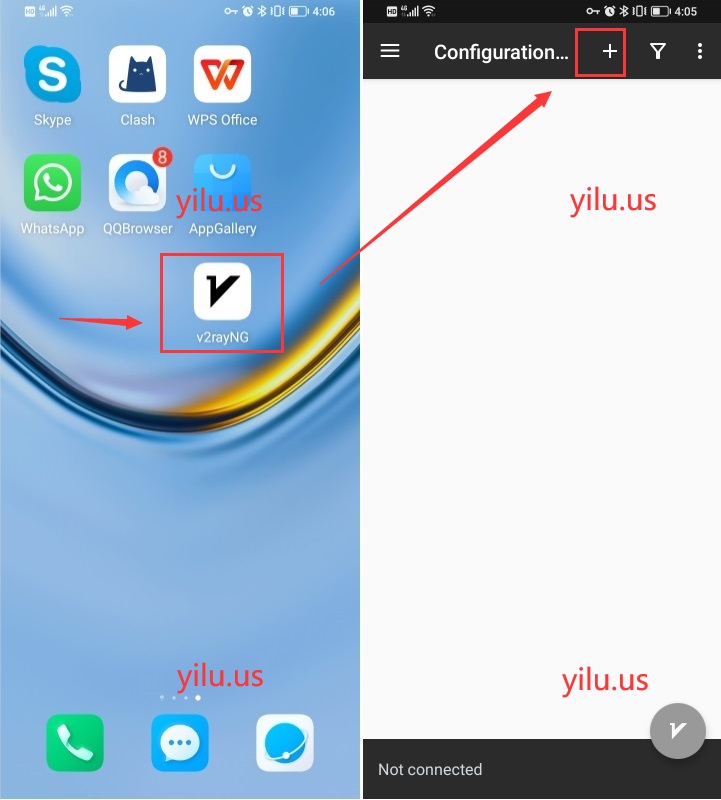
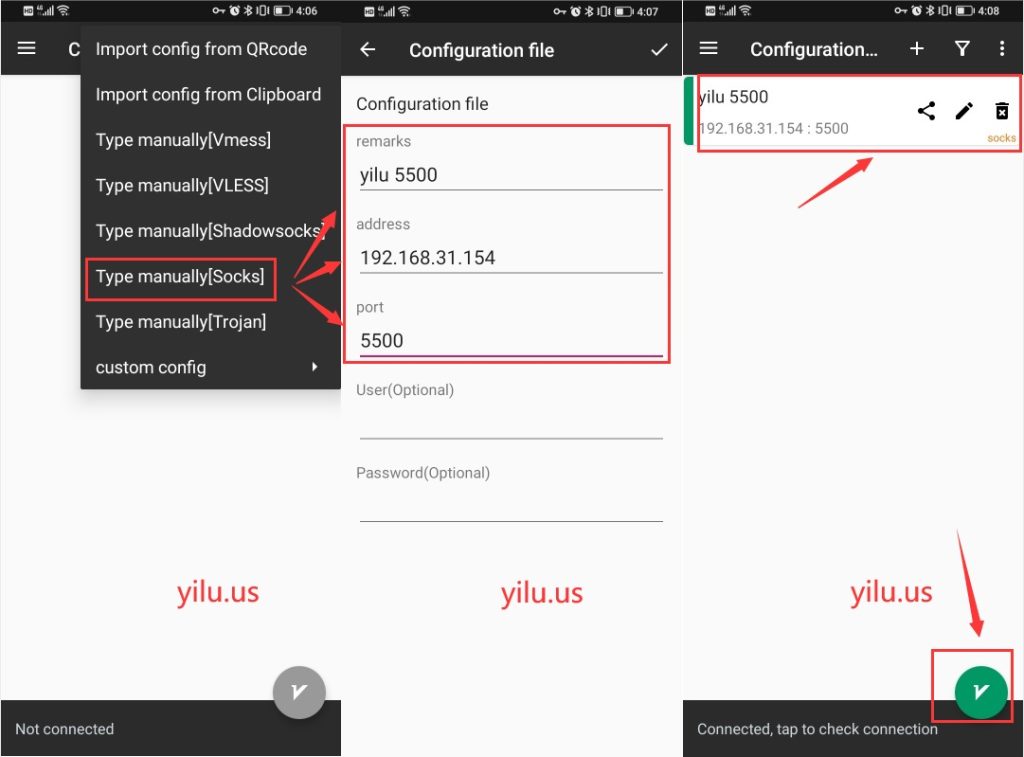
Two Rotating IP Setting Steps.
1. Open ShadowRocket/v2rayNG and Use its scan function to Scan the IP code in the YiluProxy interface. and acquire rotating IP information automatically into APP as below screenshot:
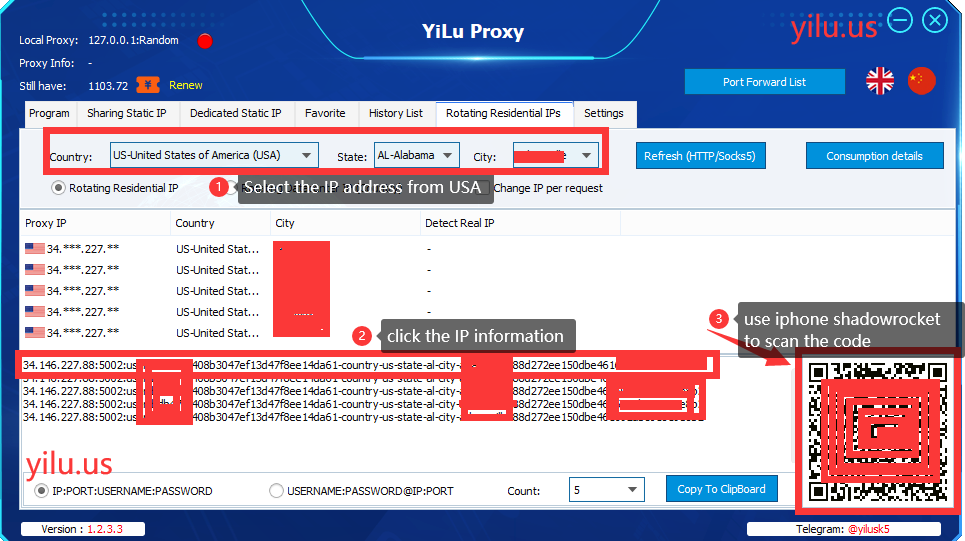
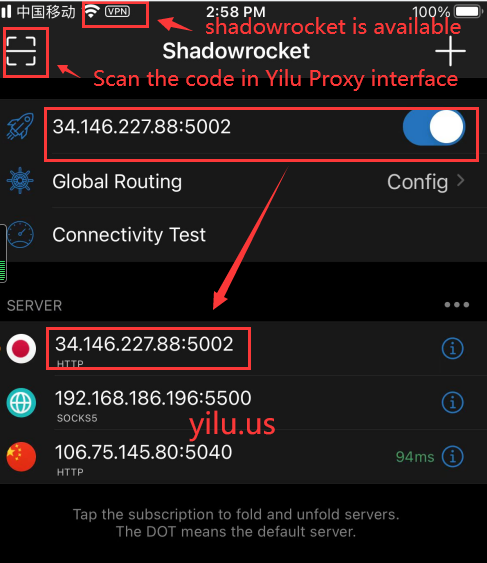
2. Copy the rotating IP information and paste into the ShadowRocket/v2rayNG as below:
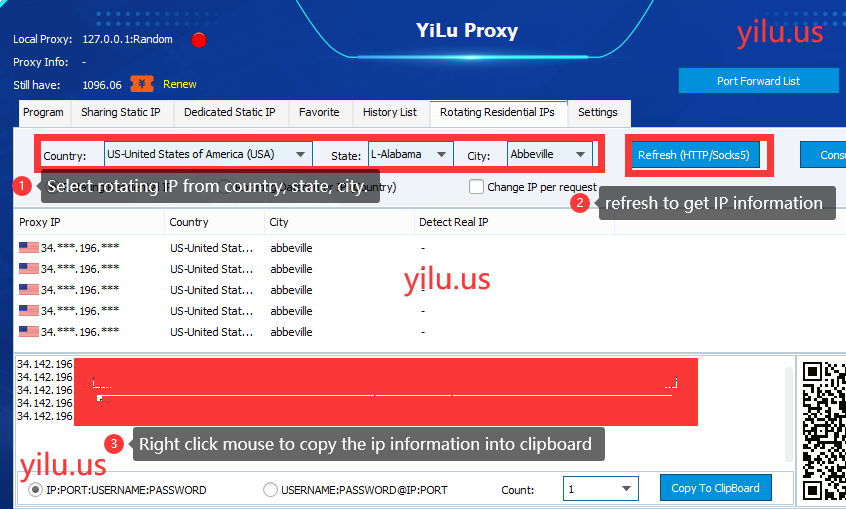
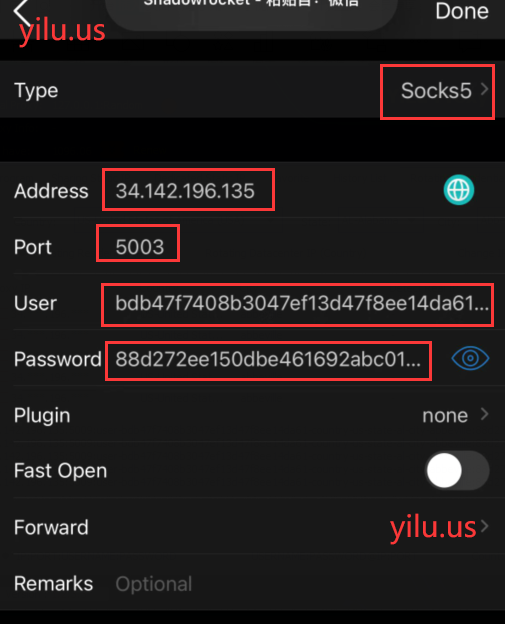
Get IP through Port Forwarding Method: can learn from the above way of acquiring static IP.
Multi-ports Forwarding method: can view Local Port Forwarding or LAN Port Forwarding, Select [add the VPN] -> Select Socks5 Proxy Protocol -> Type Proxy IP information.
Detailed Setting in Youtube:
