Victoria Kudryashova
Administrator
Main Features:
AliDropship 1.0 RC 4 UPDATE:
- Auto update - how to set it up :
To authorize AliDropship Google Chrome extension on your site:
Open your site -> log in your admin area -> click AliDropship Google Chrome extension icon -> ‘Log in’. Or add site manually using ‘Website’ field.
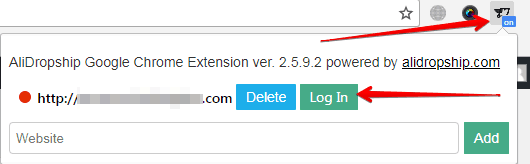
Enter your login and password -> click ‘Log In’:
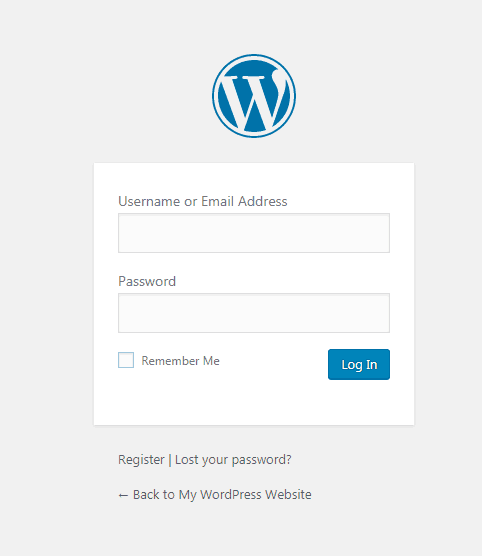
Click ‘Authorize’:
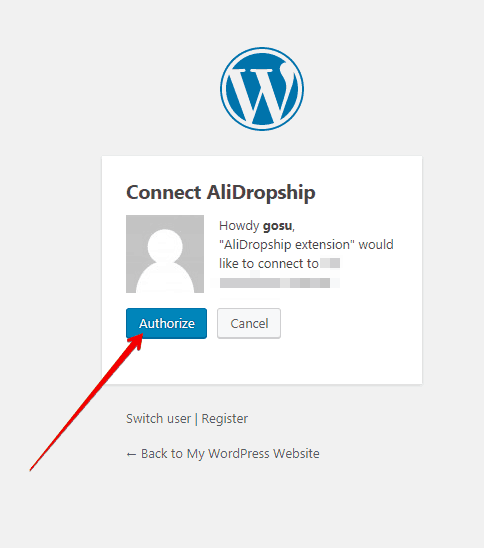

Click AliDropship Google Chrome extension icon and you’ll see a green circle confirming that authorization is completed.
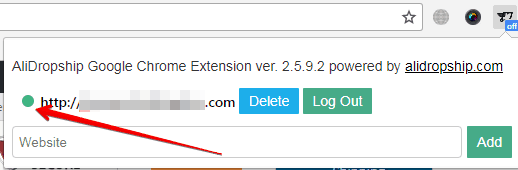
Don’t click ‘Log Out’ if you don’t want to authorize everytime you open your site.
Go to AliDropship -> AliExpress -> Updates.
Set auto update’s interval: once daily, once weekly or once monthly.
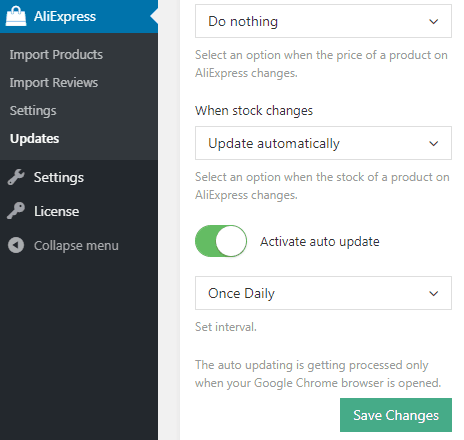
The auto updating is getting processed only when your Google Chrome browser is opened. Only in this case there is a connection between your site and AliDropship Google Chrome extension.
- Bug with price on Homepage and Product category page is fixed.
- Bug with payment gateway notification is fixed (If client paid with Paypal there was a wrong notification before : via Credit Card)
AliDropship Google Chrome Extension update Ver. 2.5.9.4:
- Auto update option is added
- Manual update is faster and stable, how to authorize AliDropship Google Chrome extension on your site READ HERE
AliDropship 1.0 RC 4 UPDATE:
- Auto update - how to set it up :
To authorize AliDropship Google Chrome extension on your site:
Open your site -> log in your admin area -> click AliDropship Google Chrome extension icon -> ‘Log in’. Or add site manually using ‘Website’ field.
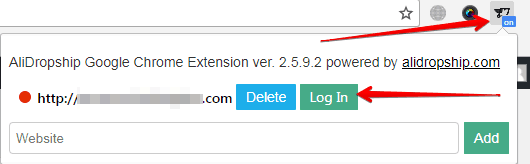
Enter your login and password -> click ‘Log In’:
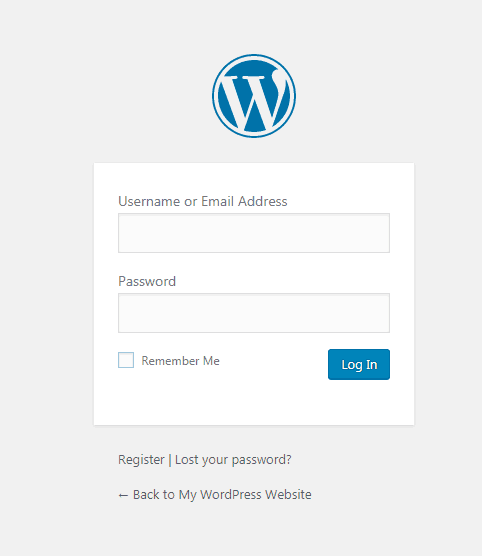
Click ‘Authorize’:
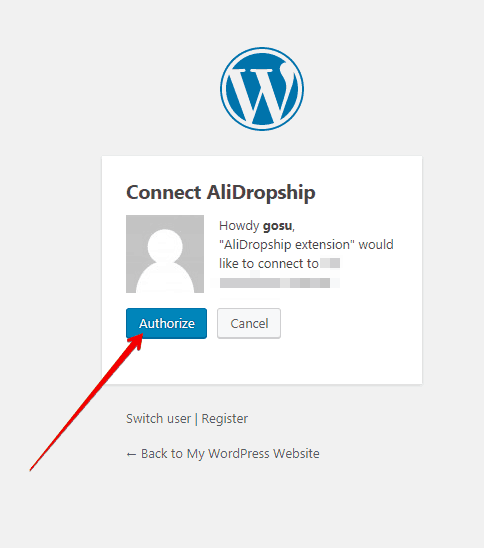

Click AliDropship Google Chrome extension icon and you’ll see a green circle confirming that authorization is completed.
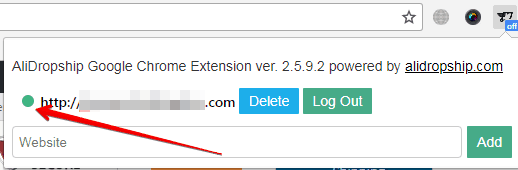
Don’t click ‘Log Out’ if you don’t want to authorize everytime you open your site.
Go to AliDropship -> AliExpress -> Updates.
Set auto update’s interval: once daily, once weekly or once monthly.
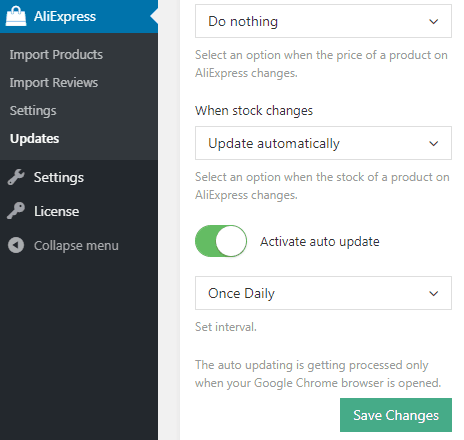
The auto updating is getting processed only when your Google Chrome browser is opened. Only in this case there is a connection between your site and AliDropship Google Chrome extension.
- Bug with price on Homepage and Product category page is fixed.
- Bug with payment gateway notification is fixed (If client paid with Paypal there was a wrong notification before : via Credit Card)
AliDropship Google Chrome Extension update Ver. 2.5.9.4:
- Auto update option is added
- Manual update is faster and stable, how to authorize AliDropship Google Chrome extension on your site READ HERE
Attachments
Last edited:
